Virtual Channel demo with Postman
Our Virtual Channel collections
To quickly get started with the Virtual Channel application, we have prepared some Postman Collections which allow you to implement simple scenarios in HLS and DASH:
MPEG-DASH
🚩Virtual Channel in MPEG-DASH. This collection runs a set of API calls to perform the following:
- Define our demo mpeg-dash Live stream as a Live Source.
- Define a 5min sample asset of Tears of steel in mpeg-dash as an Asset Source.
- Define a 5min sample asset of Sintel in mpeg-dash as an Asset Source.
- Define a 5min sample asset of Big Buck Bunny in mpeg-dash as an Asset Source.
- Define a 5min sample asset of Cosmos Laundromat in mpeg-dash as an Asset Source.
- Create a Virtual Channel service using the Live demo Source as base live stream.
- Schedule Tears of steel, 2 minutes in the future.
- Schedule Sintel right after Tears of steel.
- Schedule Big Buck Bunny right after Sintel
- Schedule Cosmos Laundromat right after Big Buck Bunny.
HLS
🚩Virtual Channel in HLS: This collection runs a set of API calls to perform the following:
- Define our demo hls v4 Live stream as a Live Source.
- Define a 5min sample asset of Tears of steel in hls v4 as an Asset Source.
- Define a 5min sample asset of Sintel in hls v4 as an Asset Source.
- Define a 5min sample asset of Big Buck Bunny in hls v4 as an Asset Source.
- Define a 5min sample asset of Cosmos Laundromat in hls v4 as an Asset Source.
- Create a Virtual Channel service using the Live demo Source as base live stream.
- Schedule Tears of steel, 2 minutes in the future.
- Schedule Sintel right after Tears of steel.
- Schedule Big Buck Bunny right after Sintel
- Schedule Cosmos Laundromat right after Big Buck Bunny.
How to use the collections to run a quick demo
-
Generate your API key (more information in API requirement) and save it somewhere safe.
-
Fork the Postman collection of your choice in your workspace. We recommend you to fork it in a public workspace so we can pull collection updates if needed. You will need a Postman account for that.
-
Select the Environment you want to work in - you might have to create one, and create a new Environment variable API_TOKEN of type "secret". Set its current value to the value of the API Key generated in 1, and save the variable.

Use Env variables !We strongly recommend you to use Environment variables when working with API token in public workspaces. Working with collection variables on such workspace will expose your key to the world. You definitely want to avoid this.
- From there, you can Run the collection. This will launch all API calls in sequence.
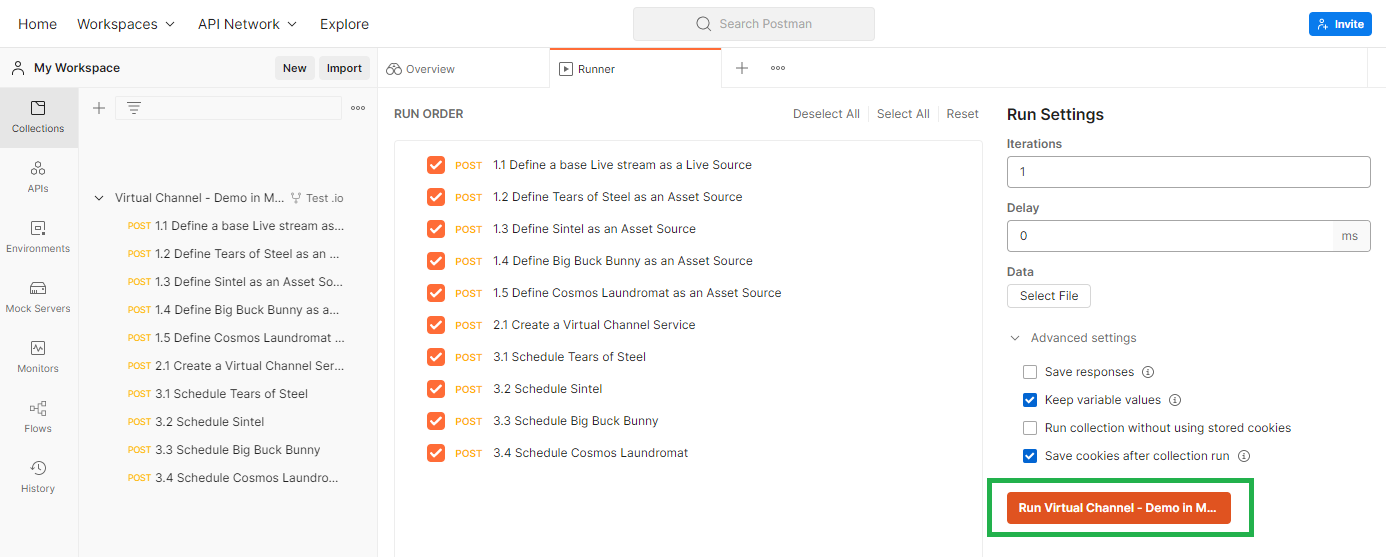
- You can retrieve some information from the collection variables value, such as the Virtual Channel stream url, or the time each VOD has been scheduled in the Virtual Channel. For this, consult the Variables tab.
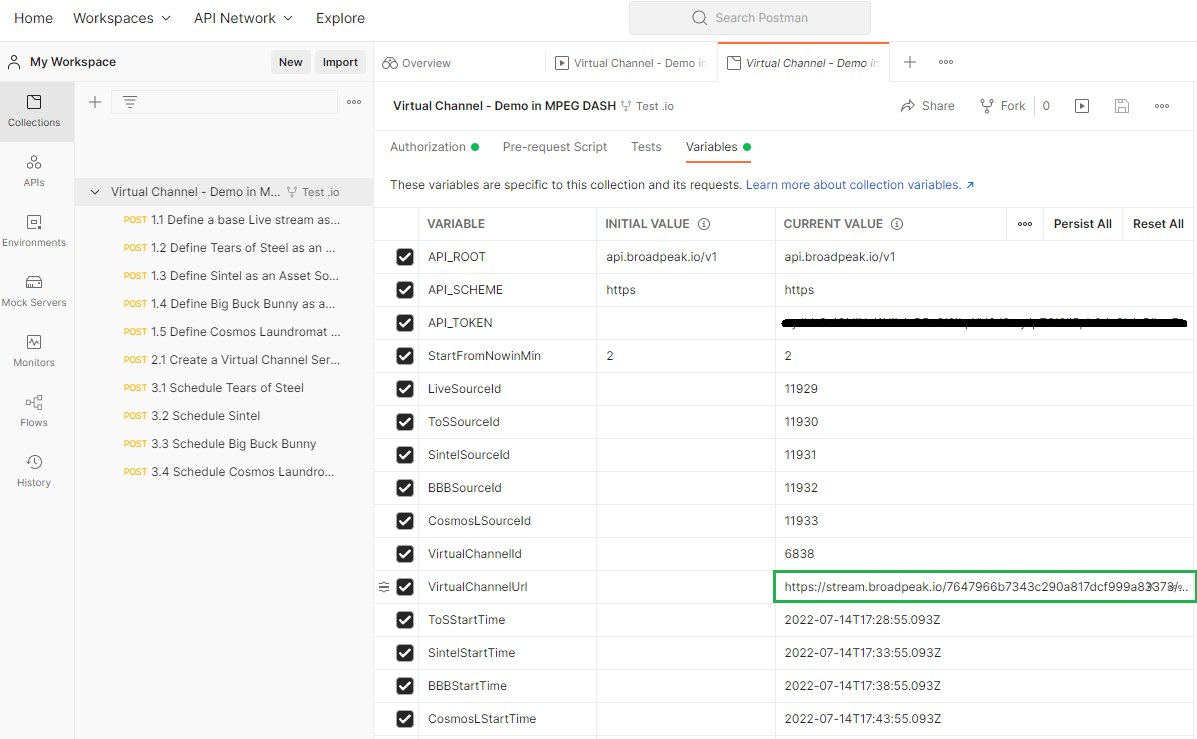
Reset the demo
If you want to run the demo again, you will have to delete the Sources and Services that have been created through the collection. In broadpeak.io , we only allow to create the same Source once.
- Start by deleting the Virtual Channel service that has been created. The Service id can be found under the variable VirtualChannelId. You can directly delete it from the API reference, or using the broadpeak.io's REST API Postman collection.
- Then delete the live Source (delete a live source) and the different asset Sources (delete an asset source).
Their id can be found under the following variable:
- LiveSourceId
- ToSSourceId
- SintelSourceId
- BBBSourceId
- CosmosLSourceId
From there, you are good to go for another run :).
Updated 4 months ago
